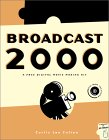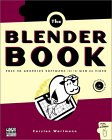Fully integrated video editing GUI suites are available for Linux. The integrated GUI environment tends to be developed independently of the libraries which support the various codecs. I find that choosing the library which is at the foundation of the application is ultimately what defines the experience.
- OpenShot - Simple interface and easy to use. Integrates Blender for 3D animation support and Inkscape for titles.
Supports Chroma-key (blue/green screen to remove a color), layer and composite, key frame animation, stop motion (importing of images), audio support.
Python/Gtk GUI using MLT video editing framework.
MLT gives OpenShot the ability to mix multiple formats, Frame Rates, Frame Sizes, Video Codecs and Video Containers.
Powerful yet simple.
Ubuntu installation: apt-get install openshot
See our OpenShot video editor tutorial - Kdenlive - KDE4 based Non-Linear Video Editor which is fully featured and easy to use - Uses FFmpeg as the decoding engine, MLT as its frame server with EDL for the backbone. Configurable GUI. Handles regular DV and HD. Built-in effects. Supports video capture.
Ubuntu installation: apt-get install kdenlive
LJ review 10/01/07 - Avidemux - very simple editor supporting filtering, encoding, simple cuts. Supports AVI, MP4. Scriptable mode as well. Not enough features to do many basic video editing tasks.
Ubuntu installation: apt-get install avidemux - Heroine Virtual: Cinelerra - MPEG/Quicktime viewing/editing/development. Open source video editor Broadcast 2000, Cinelerra. No longer under development.
- Black Magic Design: DaVinci Resolve - free and commercial version. Pro grade video and sound editor, color correction, sound synch, collaborative integration tools, etc.
- Kino - Record, create, save, edit and play movies from DV camcorder. Cuts only editor. Includes playback.
- Lives: Linux Video Editing System. GTK+, cut/paste frames, capture/playback, time stretch, resizing, audio and effects.
- LVE: Linux Video Editor - outputs PAL only. (Under development)
- MainConcept - Commercial transcoding, encoding tools, codecs for Linux.
- Matterial - non-linear editing and compositing for movies. Create sound effects, animations or 3-D graphics. (Alpha)
- Novacut - Collaborative, cloud enabled and real time screencast, collaborative network editing software
ppa.novacut.com/stable - Open Movie Editor - FLTK GUI, FFmpeg or libquicktime decoding engine support. Can run audio through JACK Audio Connection Kit for Linux pro audio tools connectivity. Supports video asset management. Titles using Inkscape. Can use multiple formats, Frame Rates, Frame Sizes, Video Codecs and Video Containers. Support for filters, color adjustment, effects and node based composting. Written in C++.
- Pitivi - uses GStreamer Multimedia Framework for ingestion and output of video. Supports many formats (audio and video codecs) and aspect ratios. Supports clip insertion/moving/trimming, effects, transitions.
Ubuntu installation: apt-get install pitivi
- Blender - This 3-D modeling tool includes a video sequence editor to support end-to-end animation development.
LJ Composting with Blender
BlenderWars.com: Blender community web site - FFmpeg - Encoding, streaming media. (Under development)
- BrainDistrict.com - Commercial video effects tools for Linux
Commercial Linux Video and digital effects software
Note that the Kdenlive and OpenShot editors are GUI front-ends to the Media Lovin' Toolkit (MLT) Framework.
For screen writing software see Celtx.
See our OpenShot video editor tutorial
[Potential Pitfall]: AVCHD MTS format video gets out of sound-video sync when output by the video editor even though the input MTS file was in sync.
It also seems like many of the video players like vlc can't even play the MTS video format without the sound and video being out of sync.
I find that mplayer will play the video and sound in sync but its related mencoder program does not seem to convert MTS to an output file and format which remains in sync.
Luckily ffmpeg seems to do the trick.
Try: ffmpeg -i 00038.MTS -f avi -b:v 16000k -b:a 192k 00038.avi
This will result in a much smaller file size and there is some notable reduction in video quality.
Also: ffmpeg -i 00038.MTS -f avi -vcodec mpeg4 -b:v 17104k -b:a 384k 00038-ffmpeg-2.avi
(What I specified for my Sony Nex-5 MTS video format.)
- -i = input file
- -s = size eg "-s = 1280x760" Place after input file specification.
- -f = format, appeared neccessary
- -b:v = videobitrate A larger number inflates the file size. A low number decreases the file size but also reduces quality
- -b:a = audiobitrate
Video editors and applications are built upon the following libraries:
- a52dec: [Home Page] Library for decoding ATSC A/52 (aka AC-3) audio streams (required by ffmpeg)
- faad2: [Home Page] Library and frontend for decoding MPEG2/4 AAC (required by ffmpeg)
- faac: [Home Page] Reference encoder and encoding library for MPEG2/4 AAC audio strams (required by ffmpeg)
- ffmpeg: [Home Page]
- id3lib: [Home Page]
- imlib2: [Enlightenment]
- lame: [Home Page] MP3 Encoder
- libquicktime: [Home Page]
- libsamplerate: (SRC - Secret rabiit code) [Home Page]
- libsndfile: [Home Page] (required by libsamplerate):
- xvidcore: [Home Page] OpenDivX video codec (required by ffmpeg)
mplayer:
(Download RPM from the MPlayer website: http://www.mplayerhq.hu/)- Extract audio stream from a video: mplayer -dumpaudio video-file.mpg -dumpfile audio-file.mp3
- Enhance video sharpness: mplayer video-file.avi -vf smartblur=.6:-.5:0,unsharp=l5x5:.8:c5x5:.4
- Convert a video file of arbitrary format to a sequence of images:
- JPEG: mplayer -nosound -vo jpeg video-file
- PNG: mplayer -nosound -vo png:z=[0-9] video-file
- Animated GIF to PNGs: mplayer -nosound -vo png animated.gif
- Play at 4x speed and 50% more brightness: mplayer -speed 4 -brightness 50 -fs video-file.avi
mencoder:
(Download RPM from the MPlayer website: http://www.mplayerhq.hu/)- Rotate Video:
mencoder -vf rotate=1 -ovc lavc -oac copy mvi_Carolee.avi -o CaroleeVideo.avi
Rotate:- 0 Rotate by 90 degrees clockwise and flip (default).
- 1 Rotate by 90 degrees clockwise.
- 2 Rotate by 90 degrees counterclockwise.
- 3 Rotate by 90 degrees counterclockwise and flip.
- Concatenate video clips: mencoder -oac copy -ovc copy -o outputfile inputfiles*
- Works great on AVI files: mencoder -oac copy -ovc copy -o file-name-out.avi inputfiles*.avi
I found that audio messes up on MOV files. Thus if you want to maintain sound synchronization with MOV files, first convert to AVI, concatenate the AVI files, than convert back to MOV. - Force a common framerate, codec and aspect: mencoder -noodml -oac copy -ovc lavc -of avi -ofps 30 -aspect 16:9 -o fileAB.avi fileA.avi fileB.avi
- If videos are not identical: mencoder -noodml -oac lavc -ovc lavc -of avi -ofps 30 -aspect 16:9 -o fileAB.avi fileA.avi fileB.avi
(If the video codecs of the clips you wish to concatenated vary slightly then a "copy" will not work, thus specify a common codec)
- -ovc copy: Video Codec - instructs that you want to leave the video as it is and simply copy it into the new video file that uses the audio track you specified - no encoding, just streamcopy.
- -oac copy: Audio Codec - no encoding, just streamcopy
- Works great on AVI files: mencoder -oac copy -ovc copy -o file-name-out.avi inputfiles*.avi
- Lay down audio track: mencoder -audiofile new-audio-track.wav -oac mp3lame -ovc copy file-name-in.avi -o file-name-out.avi
- -oac mp3lame: Audio Codec - Encode to MP3 (using LAME)
- -oac pcm: Audio Codec - Encode to uncompressed PCM
- -oac lavc: Audio Codec - Encode with a libavcodec codec
See the YoLinux.com list of Public Domain Music sources
- Create video from image file sequences (JPEG to AVI): mencoder -ovc lavc -mf fps=25:type=jpg 'mf://*.jpg' -vf harddup -ofps 25 -noskip -o file-name-out.avi
To read JPEG image list from a file specify the following: -mf fps=25:type=jpg "mf://@temp.txt" - Create video from a single image (JPEG to AVI):
- First use one file to generate many unique images for use in video frames. The image resolution must match your target video resolution (eg: NTSC 720x480, PAL 720x576, HD720 1280x720, etc). Use a symbolic link so that it does not fill up your hard drive.
File: img2videoUsage: img2video file-name.jpg#!/bin/bash for i in {1..100} do counter=$(printf %03d $i); ln -s $1 img"$counter".jpg done
This generates one hundred files (actually all symbolic links to the original file file-name.jpg with names from img001.jpg to img100.jpg - Aggregate the images into a video:
mencoder -ovc lavc -mf fps=25:type=jpg 'mf://img*.jpg' -vf harddup -ofps 25 -noskip -o file-name-out.avi
Can also add "lavc" encoding options and HDTV aspect ratio: mencoder -ovc lavc -mf fps=30:type=jpg 'mf://img*.jpg' -vf harddup -ofps 30 -noskip -aspect 16:9 -lavcopts vcodec=mjpeg -o file-name-out.avi
This generated about 4 seconds of video.
Complete script:Usage: img2video fileA.jpg fileB.jpg#!/bin/bash for jpgfile in $@ do PDIR=`echo $jpgfile | awk -F"." '{print $1}' ` mkdir $PDIR for i in {1..100} do counter=$(printf %03d $i); ln -s $jpgfile $PDIR/img"$counter".jpg done cp $jpgfile $PDIR cd $PDIR /usr/bin/mencoder -ovc lavc -mf fps=30:type=jpg 'mf://img*.jpg' -vf harddup -ofps 30 \ -noskip -aspect 16:9 -lavcopts vcodec=mjpeg -o ../$PDIR.avi cd ../ # rm -Rf $PDIR done
This will generate two video clips fileA.avi and fileB.avi
Note that the images in this example are of a resolution 1280 x 720 and result in a HD aspect video. When done remove the working directory. - First use one file to generate many unique images for use in video frames. The image resolution must match your target video resolution (eg: NTSC 720x480, PAL 720x576, HD720 1280x720, etc). Use a symbolic link so that it does not fill up your hard drive.
ffmpeg:
- Convert Video File Formats:
- MOV to AVI: ffmpeg -i file-name-in.mov -sameq -vcodec msmpeg4v2 -acodec pcm_u8 file-name-out.avi
Note this will maintain audio during the video translation. - MTS to MOV: ffmpeg -i file-name-in.mts -vcodec mjpeg -b 100M -acodec pcm_s16be file-name-out.mov
I often have to perform this translation to repair video from my Sony Nex-5 so that video editors can maintain sound sync. It works. - MPG to AVI: ffmpeg -i file-name-in.mpg file-name-out.avi
- FLV to AVI: ffmpeg -i file-name-in.flv file-name-out.avi
- AVI to FLV: ffmpeg -i file-name-in.avi file-name-out.flv
or: ffmpeg -i file-name-in.avi -ab 56 -ar 44100 -b 200 -r 15 -s 320x240 -f flv file-name-out.flv
- MOV to AVI: ffmpeg -i file-name-in.mov -sameq -vcodec msmpeg4v2 -acodec pcm_u8 file-name-out.avi
- Add sound to a video and convert AVI to MPEG: ffmpeg -i sound-file.wav -i file-name-in.avi file-name-out.mpg
See the YoLinux.com list of Public Domain Music sources
- Extract audio track from a video: ffmpeg -i video-file-in.avi audio-file-out.mp3
- Create a snaphshot of a flash video: ffmpeg -i file-name-in.flv -vcodec mjpeg -vframes 1 -an -f rawvideo -s 320×240 snapshot.jpg
- Create a jpeg snapshot every 12.5 seconds (1/0.08) from video: ffmpeg -i file-name-in -r 0.08 -s 320x240 f%06d.jpg
- Overlay an image (eg a logo) over an entire video: ffmpeg -i video-in.avi -sameq -vhook '/usr/lib/vhook/watermark.so -f transparent-frame-logo.gif' -an video-out.avi
Note: /usr/lib/vhook/*.so is part of package ffmpeg.
Also, use a transparent image the size of the frame with logo in corner of frame.
Video File Discovery/Interrogation:
- ffmpeg -i file-name.avi
- mplayer -vo null -vc null -ao null -identify file-name.avi
Will print video information before playing.
The typical YouTube video is embedded as an "iframe" or as an embedded "object":
IFrame:- <iframe width="520" height="293" src="http://www.youtube.com/embed/Ya5FbVhWNa0" frameborder="0" allowfullscreen></iframe>
Embedded object:
<object width="640" height="360"> <param name="movie" value="http://www.youtube.com/watch_popup?v=Ya5FbVhWNa0&vq=large&aamp;utoplay=1&mamp;odestbranding=1&ramp;el=0"></param> <param name="allowFullScreen" value="true"></param> <param name="allowScriptAccess" value="always"></param> <embed src="http://www.youtube.com/watch_popup?v=Ya5FbVhWNa0&vamp;q=large&aamp;utoplay=1&mamp;odestbranding=1&ramp;el=0" type="application/x-shockwave-flash" allowfullscreen="true" allowScriptAccess="always" width="640" height="360"></embed> </object>
YouTube iframe vs embedded object: The embedded object is delivered in Adobe Flash format which is not readily available on iPad and iPhone products and is only available on other platforms with a plugin.
The iframe delivery mechanism compensates for the platform and if the platform does not support Flash format then and HTML5 compliant video format is used.
On Android platforms the plugin is usually not installed by default and has to be downloaded.
For more on Flash support detection and video format selection see swfobject
YouTube video URL options:
| Option | Description and choices |
|---|---|
| video id |
Use full browser window: http://www.youtube.com/v/Video-ID
Typical: http://www.youtube.com/embed/Video-ID |
| autoplay |
0: default. Do not start video play when player is loaded.
1: Start playing video when player is loaded. Auto start the video: http://www.youtube.com/v/Video-ID?autoplay=1 |
| loop |
0: Default. Do not replay video or playlist over again
1: Continuously replay video or playlist Loop the video: http://www.youtube.com/v/Video-ID?loop=1 |
| modestbranding |
0: Default. Show YouTube brand logo
1: Do not show YouTube brand logo Example: http://www.youtube.com/v/Video-ID?modestbranding=1 |
| autohide |
0: Default. Show controls for play, sound control, progress etc
1: Auto hide controls when cursor leaves the video play screen. Example: http://www.youtube.com/v/Video-ID?autohide=1 |
| rel |
0: Do not show related videos at end of video and do not show serach function.
1: Default. Show related videos Turn off recomended videos: http://www.youtube.com/v/Video-ID?rel=0 |
| #t |
Skip ahead 1 minute and 10 seconds of video: http://www.youtube.com/watch_popup?v=Video-ID#t=1m10s
Also see the "start" option. |
| start | Specify the number of seconds time offset for start of video (Next video frame is the actual start) |
| iv_load_policy |
1: Default. Show annotations
1: Do not show annotations. Annotations can be added to your video while logged into YouTube. This feature not availabel on the HTML5 version of the player. |
| color |
red: Default color for the video progress bar
white: |
| theme |
dark: Dark theme controls. Dark control bar.
light: Light control bar |
| controls |
0: Default. Do not enable the YouTube Javascript API
1: Enable the Javascript API |
| enablejsapi |
0: Do not show player controls
1: Default. Show player controls Requires use of the "playerapiid" option. |
| fs |
0: Do not enable the full screen button
1: Default. Enable the full screen button Not supported in the HTML5 API |
| showinfo |
0: Do not show into.
1: Default. Show video title and rating before video starts. Not supported in the HTML5 API |
Full list of YouTube embedded player parameters
YouTube Javascript API
Twitter has the following restrictions:
- Max video length is 2 minutes and 20 seconds
- Max video size is 512 Mb
- Videos that are 6.5 sec or shorter will automatically loop
- Formats:
- MP4:
- H264 video encoding
- AAC audio encoding. MP4 videos using any other audio codec will be silent. You can un-mute the video but you won't be able to hear the sound.
- MOV
- MP4:
- Resolution:
- Minimum resolution: 32 x 32
- Maximum resolution: 1920 x 1200 (and 1200 x 1900)
- Maximum frame rate: 40 fps


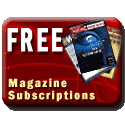
 Books:
Books: